To generate the Software Bill of Materials (SBOM), complete the following steps.
-
Run the following command.
kubeclarity-cli analyze <image/directory name> --input-type <dir|file|image(default)> -o <output file or stdout>For example:
kubeclarity-cli analyze --input-type image nginx:latest -o nginx.sbomExample output:
INFO[0000] Called syft analyzer on source registry:nginx:latest analyzer=syft app=kubeclarity INFO[0004] Skipping analyze unsupported source type: image analyzer=gomod app=kubeclarity INFO[0004] Sending successful results analyzer=syft app=kubeclarity INFO[0004] Got result for job "syft" app=kubeclarity INFO[0004] Got result for job "gomod" app=kubeclarity INFO[0004] Skip generating hash in the case of image -
Verify that the
ngnix.sbomfile is generated and explore its contents as in below:head ngnix.sbomExample output:
{ "bomFormat": "CycloneDX", "specVersion": "1.4", "serialNumber": "urn:uuid:8cca2aa3-1aaa-4e8c-9d44-08e88b1df50d", "version": 1, "metadata": { "timestamp": "2023-05-19T16:27:27-07:00", "tools": [ { "vendor": "kubeclarity", -
To run also the trivy scanner and merge the output into a single SBOM, run:
ANALYZER_LIST="syft gomod trivy" kubeclarity-cli analyze --input-type image nginx:latest -o nginx.sbomExample output:
INFO[0000] Called syft analyzer on source registry:nginx:latest analyzer=syft app=kubeclarity INFO[0004] Called trivy analyzer on source image nginx:latest analyzer=trivy app=kubeclarity INFO[0004] Skipping analyze unsupported source type: image analyzer=gomod app=kubeclarity INFO[0005] Sending successful results analyzer=syft app=kubeclarity INFO[0005] Sending successful results analyzer=trivy app=kubeclarity INFO[0005] Got result for job "trivy" app=kubeclarity INFO[0005] Got result for job "syft" app=kubeclarity INFO[0005] Got result for job "gomod" app=kubeclarity INFO[0005] Skip generating hash in the case of image
Export scan results to backend
-
To export CLI-generated results to the backend, from the left menu bar select Applications, then copy the ID from the KubeClarity UI. If your application is not listed yet, select + New Application, and create a new pod.
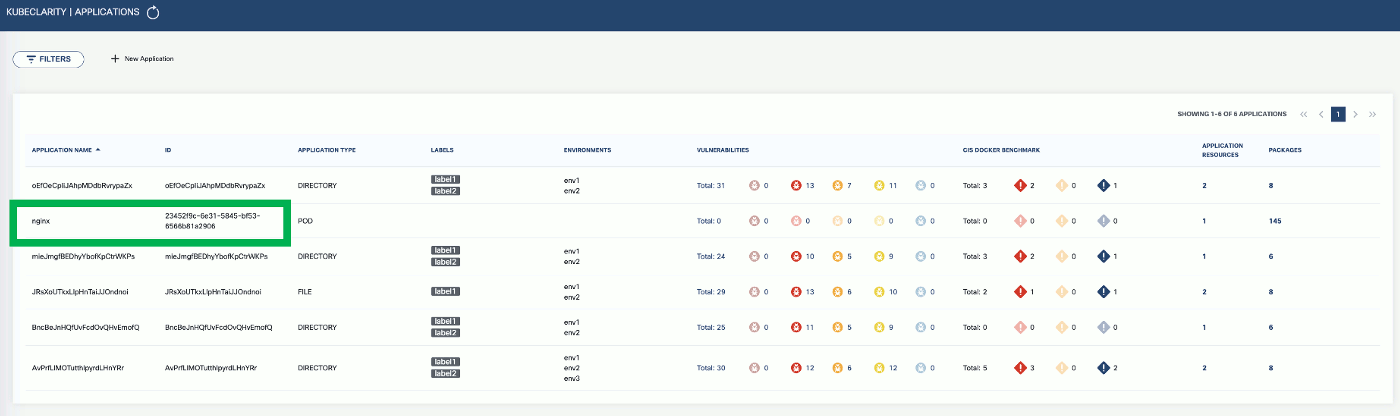
-
To export the generated SBOMs to a running KubeClarity backend pod, use the
-eflag and the ID as the<application ID>value in the following command.BACKEND_HOST=<KubeClarity backend address> BACKEND_DISABLE_TLS=true kubeclarity-cli analyze <image> --application-id <application ID> -e -o <SBOM output file>For example:
BACKEND_HOST=localhost:9999 BACKEND_DISABLE_TLS=true kubeclarity-cli analyze nginx:latest --application-id 23452f9c-6e31-5845-bf53-6566b81a2906 -e -o nginx.sbomExample output:
INFO[0000] Called syft analyzer on source registry:nginx:latest analyzer=syft app=kubeclarity INFO[0004] Called trivy analyzer on source image nginx:latest analyzer=trivy app=kubeclarity INFO[0004] Skipping analyze unsupported source type: image analyzer=gomod app=kubeclarity INFO[0004] Sending successful results analyzer=syft app=kubeclarity INFO[0004] Got result for job "syft" app=kubeclarity INFO[0004] Got result for job "gomod" app=kubeclarity INFO[0004] Sending successful results analyzer=trivy app=kubeclarity INFO[0004] Got result for job "trivy" app=kubeclarity INFO[0004] Skip generating hash in the case of image INFO[0004] Exporting analysis results to the backend: localhost:8080 app=kubeclarity -
Now you can see the exported results on the UI, on the Dashboard and the Packages pages.
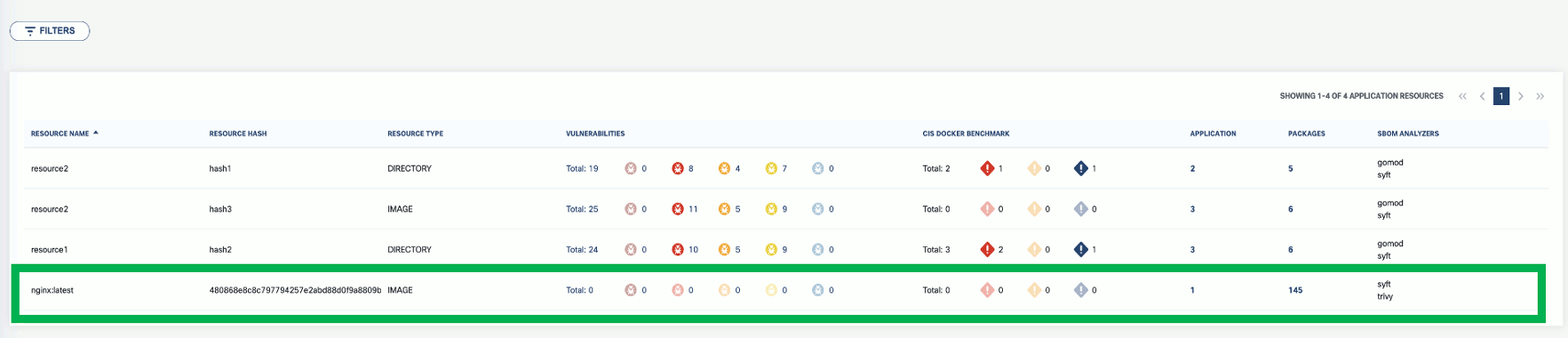
Run multiple generators
You can list the content analyzers to use using the ANALYZER_LIST environment variable separated by a space (ANALYZER_LIST="<analyzer 1 name> <analyzer 2 name>"). For example:
ANALYZER_LIST="syft gomod" kubeclarity-cli analyze --input-type image nginx:latest -o nginx.sbom
OpenClarity content analyzer integrates with the following SBOM generators: